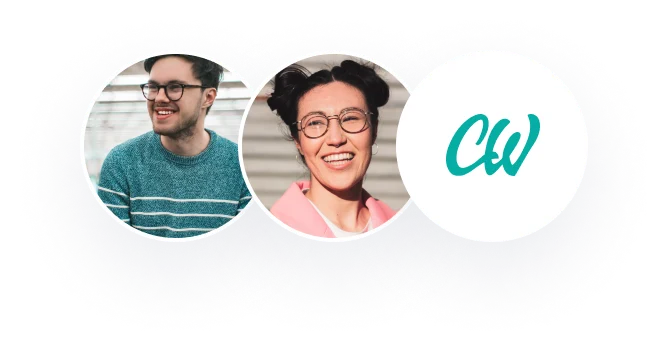A minimum of 200 words is required for each discussion question, Including figures and quotes is value-added, but they will not count toward your 200 word requirement.
Discussion Question 1:
As an administrator for your company, you manage a large server that is running Windows Server 2016 and that has about 8 TB of disk space that you can allocate to be used by other servers. Describe how to configure the servers such that the two other servers running Windows Server 2016 can use the disk space just as if the disk space was local?
Discussion Question 2:
You are setting up a class so that you can train several junior administrators on Windows Server 2016 Hyper‐V. You don’t have dedicated Hyper‐V hosts, but you do have plenty of resources on your current Hyper‐V environment. Describe your proposed solution.
—
Discussion Question 1
As an administrator, the best way to configure the 8 TB disk space with other servers is to create a storage pool for all the available storage. The storage pool enables software-defined storage creation by using the servers’ local storage. The first step to set up a storage pool is to open the Server Manager and to click the storage service tab. The next step is to click the storage pool, which consists of a primordial pool that is created on default. The storage pool can only accommodate one disk; thus, the next step is to create a new storage pool from the task drop-down. When launching the new storage pool, you will be asked to provide a name. As the administrator, I will enter the preferred name of the storage. In the next step, you will be required to select the preferred primordial storage pool for use. The next step will need the administrator to choose the disk to include in the storage pool. Next, there will be a drop-down that one can use to configure the disk allocation (.Ashraf,2017). In this section, I will choose to allocate the 8TB disk automatically. After creating a storage pool, selecting the created pool will display the disk at the lower-right plane.
Now the next step is to create a virtual disk by choosing the new virtual disk command. The next step is to name the virtual disk and checking the checkbox to create tiered storage. The tiered storage will present simple, mirrored, and parity storage. In this case, I will choose the mirror as storage for increased performance and resiliency. The next step is to specify the provisioning type, which will be a fixed allocation to enable equal virtual 8TB disk size. The next step is to confirm selection to verify the setting, then selecting creates to complete the setup. The next step is to create new volume under the Server Manager, under virtual disks (Ashraf, 2017). At the server disk, I will select the Server where I will provision the volume. Then, I will create the volume where I will specify the volume size. In this case, I will select the full 8TB volume. Next, I will choose an NFTS file system. Next, I will confirm selection the select create
Discussion Question 2:
The proposed solution is to use a Windows server 2016 Hyper V to accomplish the lesson. The benefit is that the Hyper V server offers all the tools that can be used to deal with the virtual machines. Also, Hyper V is an inbuilt feature; therefore, there is no need for downloads. However, the downside is that the software does not guarantee the use of Windows Server because the hypervisor is included (Velte and Velte, 2009). Since I currently have Hyper V resources in my environment, I will set up and configure a Hyper V host in the Windows Server 2016. However, I will enable the Hyper V using a power shell as well as with CMD and DISM. Before I start, I will test my laptop hardware to ensure optimal performance. Also, I will need additional things to network Access, multiple Hyper V hosts,4 GB of RAM,64 Bit OS, BIOS Virtualization support, and monitoring mode extensions.
References
Ashraf, M. N. (2017, October). Scratching the Surface of Windows Server 2016 and System Center Configuration Manager Current Branch. In Proceedings of the 2017 ACM SIGUCCS Annual Conference (pp. 73-79).
Velte, A., & Velte, T. (2009). Microsoft virtualization with Hyper-V. McGraw-Hill, Inc.