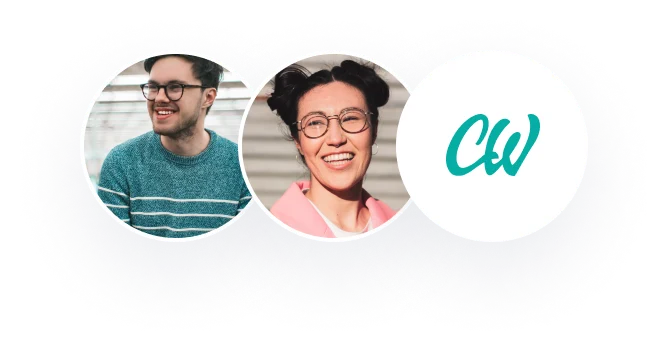MS Word
Name
Institution
MS Word
My experience with MS word tools led me to the realization that Word has dozens of tools to make the editing processes as easy as possible. I had the chance to use a variety of tools, and each one of them gave me a distinctive experience. When it comes to using the track changes tool, I discovered that it allows one to create and maintain a record of corrections made to a document, and choose to allow or decline the corrections. As such, it is a tool that can be used to manage amendments that several reviewers have made to a similar document (Gookin, 2013). I discovered that the adding comments tool can be utilized to leave comments for a proofreader prior to getting it checked, and one may receive feedback in comments if one is having his/her work edited. It can also be utilized to make notes while redrafting a document (Freund, 2018). By using the find and replace function, I was able to search for terms and replaced them with other text. I found this particularly useful when I changed a specific word all through a long document. Therefore, I liked this tool as it made my work easier.
I also loved the spelling and grammar checker. It really helped in searching my documents for spelling and grammar errors and hence enabled me to create clean documents and ensured all things were correct. However, I did not like the Autocorrect function. It kept on autocorrecting some words I was using on Word even though I spelt them correctly. I found it to be quite annoying. I found the Dictionary and Thesaurus function to be exciting. Using this feature, I was able to find synonyms and antonyms of various words I was using in my documents. This was exciting because I came to learn more about words and their opposites.
References
Gookin, D. (2013). Word 2013 for dummies. John Wiley & Sons.
Freund, S. M., Last, M. Z., Pratt, P. J., Sebok, S. L., & Vermaat, M. E. (2018). Shelly Cashman series Microsoft office 365 & office 2016: Advanced. Cengage Learning.