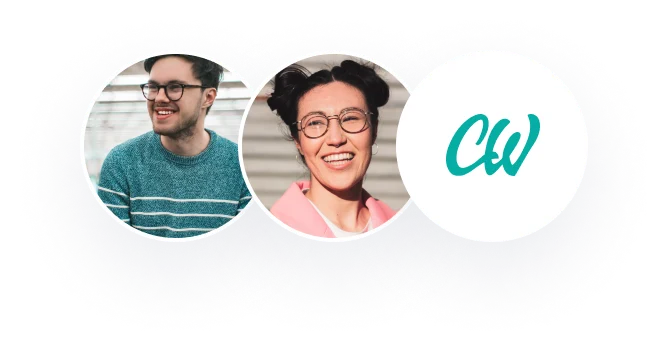The Audit Response Committee would like to know in what ways Windows Server 2016 can provide audit information, because no auditing is currently in use. The committee would like you to create a report that provides examples of what can be audited. Also, the IT director wants you to create a set of general instructions for how to set up auditing changes to files.
——-
Windows Server 2016 is an excellent tool for auditing information and providing a secure environment for your organization. With its advanced auditing capabilities, Windows Server 2016 can help organizations monitor file and folder access, system access, and other activities that could potentially compromise the security of their data. In this report, we will explore the auditing capabilities of Windows Server 2016, and provide instructions on how to set up auditing changes to files.
Auditing Capabilities of Windows Server 2016
Windows Server 2016 offers a wide range of auditing capabilities that can be used to monitor and track activities on your system. Some of the activities that can be audited include:
File and folder access: With Windows Server 2016, you can audit file and folder access, which can help you determine who has accessed specific files and folders on your system.
Logon and logoff events: Windows Server 2016 can audit logon and logoff events, allowing you to track who is logging in and out of your system.
Account management: Windows Server 2016 can audit changes to user and group accounts, allowing you to track changes to your system’s security.
System events: Windows Server 2016 can audit system events such as start-up and shutdown, allowing you to monitor your system’s overall health.
Policy changes: Windows Server 2016 can audit changes to system policies, allowing you to monitor and track changes to your system’s security policies.
Setting Up Auditing Changes to Files
To set up auditing changes to files on Windows Server 2016, follow these steps:
Open the Group Policy Management Editor.
Navigate to the folder you want to audit.
Right-click the folder and select Properties.
Click the Security tab and then click the Advanced button.
Click the Auditing tab and then click the Edit button.
Click the Add button to add the user or group you want to audit.
Select the actions you want to audit, such as “Write” or “Delete”.
Click OK to save the changes.
Click OK again to close the folder properties window.
Reporting Auditing Information
Once you have set up auditing on your system, you can generate reports on the activities that have been audited. These reports can help you identify potential security issues and monitor your system’s overall health. To generate a report on audited activities, follow these steps:
Open the Event Viewer.
Navigate to the Security log.
Click the “Filter Current Log” option.
In the “Event sources” dropdown, select “Security-Auditing”.
In the “Event IDs” box, enter the ID of the event you want to report on.
Click OK to generate the report.
Windows Server 2016 provides powerful auditing capabilities that can help organizations monitor their systems and ensure their data is secure. By setting up auditing changes to files, organizations can track access to sensitive data and detect potential security breaches. Reporting on audited activities allows organizations to monitor their system’s overall health and quickly identify and address potential issues. With Windows Server 2016, organizations can ensure the security and integrity of their data.