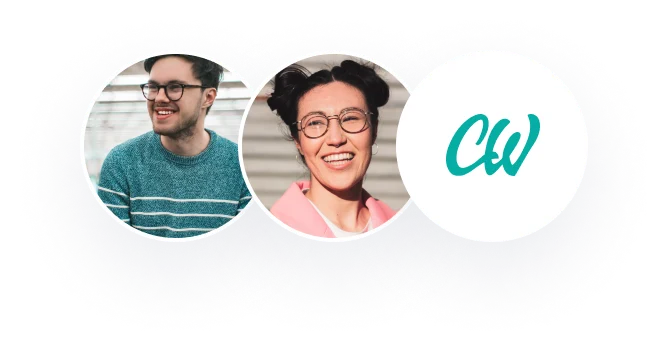Lab Overview- Data Flow Diagram for Medical Center
Scenario/Summary
When a physician within the Medical Center of DeVry orders an outpatient radiology examination, the patient is asked to pre-schedule the examination at the hospital. The patient phones the scheduling department and provides demographic and insurance information, the name of the test to be performed, and the provisional diagnosis from the order sheet the physician has provided. The scheduling clerk inputs this information into the patient file and assigns a date and time for the procedure from the radiology schedule file.
When the patient arrives for the radiology appointment, the registration clerk checks the patient and schedule files, and checks in the patient. The schedule file is updated, and an encounter record is created for the patient and filed in the encounter database. Once the patient has undergone the examination, the radiology technician updates the schedule and encounter database. When the radiologist evaluates the examination data, the encounter database is updated with the examination report and diagnosis.
You may a software other than Microsoft Visio, however, it must be pre-approved by your instructor.
Deliverables
You will construct a data flow diagram that documents the external entities, processes, data stores, and data flows for the above scenario. Once you have completed the diagram, submit it.
Remember This
Connect to the Lab here.Links to an external site.
Lab Steps
STEP 1: Create a Data Flow Diagram (10 points)
Create a data flow diagram, including external entities.
• On the File menu, point to New, point to Software and Database, and then click Data Flow Diagram.
• From Data Flow Diagram Shapes, drag an External interact or shape onto the drawing page to represent each external source or destination for data.
• Drag more shapes onto the page to represent the processes, states, or entities involved in the data flow you are documenting.
• Indicate the flow of data in your diagram with Center to center shapes and indicate data loops using Loop on center shapes.
STEP 2: Create Data Stores and Processes (20 points)
Create all the components of data stores and processes.
o From Data Flow Diagram Shapes, drag a Center to center shape onto the drawing page. Place it near the two shapes between which you want to show the flow of data.
o To change the direction of the arrow, right click on the shape and adjust the arrows options in the pop-up menu.
o Drag the endpoints of the Center to center shape to the connection points x at the center of each of the other shapes. The endpoints turn red to indicate that the shapes are connected.
• To change the arrow curvature, drag the selection handle . To change the location of the ends of the arrows, drag a control handle .
STEP 3: Create Data Flows (20 points)
Add all the components of data flows based on the scenario.
Criteria- Create a data flow diagram using Visio
This criterion is linked to a learning outcome developed to use Microsoft Visio to draw a data flow diagram. BSTM PO2: Develop the skills to effectively covey information to a variety of business audiences using oral, written, presentation and technical platforms. Domain 3: Data Analytics and Informatics.