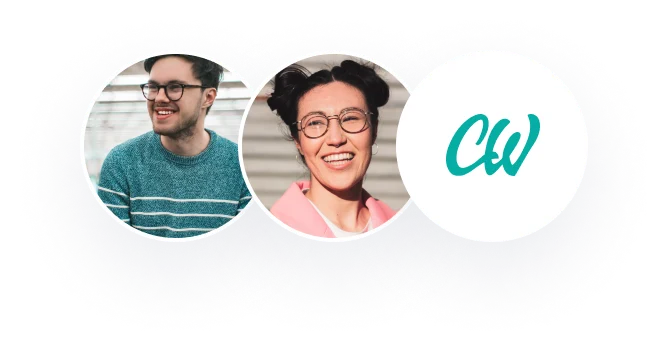Project 4: Structuring a New Business Venture
Step 1: Research the Steps to Create and Manage a Small Business
You decided to take a week of vacation time from Colossal to devote yourself entirely to developing your new business venture. The new business is a solar energy–fueled charger that charges a variety of products on the go, including cell phones and other electronic devices. You begin by going into your home office to work on the task at hand—the preparation of a narrated PowerPoint to practice your presentation to potential investors. The presentation will address all of the key issues related to the legal form and organizational structure of your business. Specifically, you will include the following in your narrated PowerPoint:
A name for your business, a brief mission statement reflecting the primary goals of the business, and an explanation for why you chose this name and mission statement. You will explain how this mission statement is drafted so that it is clear, concise, and meaningful to your business’s stakeholders.
An examination of the three most appropriate legal forms of business for your venture. Include a detailed examination of the advantages and disadvantages of these three forms and an Assessment of these six factors:
creation and maintenance
continuity
ownership and control
personal liability
compensation and division of profits
taxation
A choice of the best legal form of business for your new company
from the three you considered and a full explanation of your choice.
A detailed diagram of your organization chart and a rationale explaining structural decisions reflected in your organization chart, including:
the titles of the different individuals and why you chose those titles
the tasks the different individuals and groups will have for contributing to the aims of the company
the reporting structure (who will report to whom and why)
a choice regarding outsourcing the human resources function, including a detailed analysis of the pros and cons of outsourcing the human resources function
all other relevant factors (for example, will your business structure be functional, centralized, decentralized, etc.), including how your chosen structure will contribute to your long-term aims of going national and international, or how it will need to be modified to achieve these aims
After reviewing the above outline of your presentation, you recall the recent conference call with your potential business partners, Roza and Gary. You realize that you will need this information to make the best legal and organizational decisions for your business. You’re asked by one of your collaborators to examine some resources on creating and managing a new business and on drafting a mission statement.
In order to complete this task, you realize that you must do some additional research to address the legal and strategic implications of your decisions if your business is to get off the ground.
Project 4: Structuring a New Business Venture
Step 2: Determine the Legal Structure of Your Business: Gather and Analyze Information
Now that you have read a broad overview of new business creation and management, you recognize that the next step in creating your new business is to decide on one of the many legal forms of business you will use to form your new company. You want to show the investors that you really know your stuff, so you decide to select three forms of business to analyze and you’ll explain in your presentation why the option you chose is the best for your new venture.
Legal Forms of Business
Print
Business entities are an integral part of business practice and economic productivity. An effective business practitioner must understand the characteristics of the major types of business entities, as these attributes can dramatically affect the nature of the business’s relationships. Before beginning to conduct business, one should always weigh the benefits and burdens of the different types of business entities and make a conscious decision about which type of entity to form to conduct one’s business.
Depending on the type of business, the people involved, and the goals of the business, some entities may be more appropriate than others for a particular business. To make the decision about the appropriate type of entity to form, one should consider factors including the following:
creation and maintenance—the effort associated with forming and maintaining the entity
continuity—the continuity or stability of the organization upon given occurrences
ownership and control—the ownership rights and control of those involved with the business
personal liability—the potential for personal liability of those involved with the business
compensation—the compensation and division of profits among business owners
taxation—the taxation of the organization’s earnings and its distributions of profits to the owners
Weighing these and related factors, which vary in consequence depending on the entity, informs the choice of the type of business entity best suited to one’s business. Examination of these characteristics will make obvious the effect of these attributes on stakeholders of the business entity. The decision of which entity is right for a particular business impacts many facets of a business’s operation, including accounting, management, and finance.
Project 4: Structuring a New Business Venture
Step 3: Determine Your Organization’s Structure: Gather and Analyze Information
After selecting the most appropriate legal form of business, you’re messaged by one of your colleagues in the collaboration, Roza Worrell:
INBOX (1 NEW EMAIL)
From: Roza Worrell
To: You
I’m glad you finalized your decisions on the legal form for the new business. Now we need to decide on the organization structure and design that would work best for our goals. We need to determine what departments the organization will need, who will report to whom, how many levels we will have in our organization’s hierarchy, and how many individuals will report to each manager (span of control).
We really need a structure that will promote communication and coordination of efforts across the entire organization. We also need to consider whether or not we should be outsourcing the HR function.
After formulating your thoughts, you may also need to do some additional research on the web and in the library to enhance your knowledge for this presentation.
Thanks for all you’re doing to make this business a reality. Good luck in your final prep for the presentation.
Sincerely,
Roza
Learning Topic
Organization Structure and Design
Print
The structure of an organization plays a pivotal role in how everyday tasks are handled, in how resources are allocated, in employee supervision and reporting, and in coordination amongst employees. It impacts employee behavior, demeanor, and psyche in ways that are still being studied by theorists today. Organizational structure may play a role in employee motivation and even productivity.
A primary factor in creating and managing a new business involves choosing the best organizational structure for it. Some types of business are better suited for a clear hierarchical structure, while others are more apt to work within a flatter organizational structure, with fewer or even no levels of authority. From time to time, a business may reorganize, as online shoe retailer Zappos did when moving from a hierarchy to a flatter “holacracy.” There were reportedly mixed results spurring from this major shift in business structure (Reingold, 2016).
As the Zappos case and others reveal, business structure plays an integral role in organizational success. Thus, one should clearly define the initial organizational structure at the outset of starting a new business and monitor it through the business life cycle, tweaking it and shifting it as necessary.
References
Reingold, J. (2016, March 4). How a Radical Shift Left Zappos Reeling. Retrieved February 07, 2017, from http://fortune.com/zappos-tony-hsieh-holacracy/
Outsourcing the HR Function
Print
Outsourcing is a technique used by some companies in which they transfer or contract out certain work to external companies, typically in an effort to save costs. Outsourcing the human resources (HR) function involves the transfer of the tasks usually performed internally by human resources employees to external companies. Depending on the structure of the organization, the human resources office often handles such matters as managing employee compensation and benefits, recruiting new employees, ensuring compliance with employee rights and safety laws, overseeing employee relations, and often the provision of certain employee training.
There are advantages and disadvantages associated with outsourcing the HR function. In addition to the potential cost savings, outsourcing the HR function provides companies with a means of garnering expertise in the growingly complex areas of employee rights and employment compliance without hiring additional staff. Outsourcing the HR function may also give companies, whether large or small, a layer of protection from some lawsuits. By outsourcing, a company can more readily focus on its primary purpose and avoid potential distractions.
Outsourcing the HR function, like any outsourcing, creates distance between the employees of a company and the outside contractors. This distance may lead to a culture mismatch between the company and its contractor, delays in processing, and reliance on another company to manage a critical function (i.e., loss of control). The best HR managers align their actions with the organization’s strategic goals. HR managers typically have organizational and financial knowledge that comes from being a part of the company. Can the outside contractor provide the necessary alignment with the company’s strategic interests? This outside contractor may or may not be as dedicated to making process improvements as your own company is, and so, particularly when in a long-term contract, may not expend resources to improve the quality of service.
For multinational organizations, there are special challenges. Best HR practices may not transfer effectively between countries due to cultural and institutional differences. Can the outside contractor adapt to local practices and customs while standardizing the best HR practices across country borders?
These, and other, advantages and disadvantages of outsourcing the HR function should be weighed carefully and discussed prior to action.
Project 4: Structuring a New Business Venture
Step 4: Prepare Your Presentation
Using the information you gathered from your reading and research, you now are ready to prepare a narrated PowerPoint. Because you want to record yourself and critique your own work, it should follow the form of asynchronous presentations. After doing some research, you find that the best presentations are organized by using the following guidelines:
Tailor your presentation to suit the audience.
Include a title slide, with your name on it, introducing the presentation.
Include only the major bullet points for each issue on the presentation slides.
Include no more than 15 slides (not counting title page or references list).
Cover all the elements of your plan as outlined in Step 1.
Use your narration to provide the supporting rationale for each major bullet point.
Include a script of your narration in the Notes section of PowerPoint.
Include a clear summary of your major conclusions and any recommendations on the conclusion slide.
Include a reference page in APA format citing any sources you used to develop your presentation.
Title your files using this protocol: lastname_New Venture_date.ppt.
When your presentation is complete, submit it in the next step.
Learning Topic
Asynchronous Presentations
Print
An asynchronous presentation is a prerecorded presentation for a specific audience to whom you would ideally present in person or online in real time, but cannot for practical reasons. While Microsoft PowerPoint is considered the default presentation tool for presentations, you may consider using other presentation platforms or tools. Be sure the tool supports pre-recorded narration. Dedicate enough time to the narrated presentation to get the timing for transitions right, and ensure that the sound is clear and the narration at the right volume. See the Technical Help section below.
A good asynchronous presentation shares most of the same traits as a good live presentation. Your presentation should not be your academic paper cut into text-filled slides. Rather, consider how you might identify themes to discuss that are supported by pertinent facts from your paper. You are giving a talk to an audience, so your narrative should provide most of your ideas and argumentation. Be sure the themes either flow or transition appropriately from slide to slide. See Methods and Tips under Resources. Use images and data visualization (tables, charts, or graphs, for example) where possible. See Use of Multimedia under Resources.
Technical Help
How to Record Narration in Microsoft PPT 2010
We suggest that you begin early since technical glitches can be time-consuming. Note: Your computer may have a different configuration and or different version of PowerPoint. If you find these instructions problematic, you may need to contact UMGC tech support or look elsewhere for tutorials.
Open Microsoft PowerPoint and create a new blank presentation. Draft the visual content for your presentation. Read through and think about what you will discuss as you present each slide. Be sure to save your work regularly.
Then, prepare to record narration by planning what you will discuss as each slide is displayed. If it is helpful, write out what you want to say in the notes at the bottom of the screen or even a piece of paper. We recommend that you try to keep the verbal portion to about 30 to 45 seconds per slide. Practice your verbal presentation aloud, in a clear, normal, and even-paced voice. Once you’re satisfied, proceed to record the audio portion.
Ideally, you should record in a quiet indoor space to minimize background noise. Do a quick recording test and listen to the sound quality of your recording. Adjust the recording level inputs using your computer’s sound controls. These vary widely, so you should consult the manufacturer’s guidelines. Also, if you hear background noises on your recording, try to reduce or eliminate those as well.
Note: Until you are used to hearing your own recorded voice, it will sound strange to you. Everyone experiences this; be assured that your voice is normal.
You have two options to record narration in Microsoft PowerPoint 2013: record the narration for all slides back-to-back (see step back-to-back method below) or record the narration one slide at a time (see one-at-a-time method below). The first option will set the narration to play automatically for anyone viewing the presentation. The second option will not, so you must do that for each slide. But with the second option, you may feel less rushed during recording.
Record slide narration, back-to-back method: Go to “Slideshow” on the PowerPoint ribbon (the row of tabs at the top) and select “Record Slide Show” or click the drop-down menu if you do not want to start from the beginning. Most likely, you will want to start from the beginning. Uncheck the “Slide and Animation Timings” box; leave the “Narrations and Laser Pointer” box checked.
When ready, click “Start Recording.” As you finish narrating each slide, click the left mouse button one time to move to the next screen. The recording will end after you record the final slide.
Record slide narration, one-at-a-time method: From the first slide, go to the Insert tab on the ribbon. Click Audio, then click Record Audio. A pop-up with audio recording controls should appear. Click Record (red circle). Narrate that slide and then press Stop (blue square).
Click on the second slide and repeat the process. Continue to record your presentation one slide at a time until complete.
Now play back your presentation by going to the Slideshow menu again and selecting From the Beginning to review the presentation. The slideshow should progress through each slide its own, moving from slide to slide when the narration is completed for each slide. Your voice should be clear and understandable.
Note: During recording narration with either method, a speaker icon will be added to every slide: click it once, and then click the arrow to playback what you’ve recorded. If you see two speaker icons, it means you have created two sound files for that slide. Play both files and delete the one you do not want to use.
If you decide to re-record one or more of the slides, just go to that slide and use the one-at- a-time method and be sure you only have one sound file per slide.
If you encounter problems, contact UMGC tech support for Helpance.
How to Narrate PPT 2010 on a Mac
To create a narrated PowerPoint file in PowerPoint 2010 for a Mac:
Make sure your headset or microphone is plugged in and working before you begin. To do this, click the Apple icon at the top left. Choose “System Preferences” and then choose “Sound.” You’ll be able to test whether the microphone is picking up the sound of your voice.
Create your slides.
Write your speaker’s notes. Keep them brief, so that you’re encouraged to speak naturally instead of reading.
Click on your first slide.
On the menu at the top of your screen, click “Insert.”
Then choose “Audio: Record Audio.”
This will pop up a recording window. Make sure your headset microphone is selected as the sound input device—not the computer’s internal microphone.
When you’re ready to begin recording, click the red Record button, and start speaking naturally. When you’re finished recording the audio for that slide, press the Stop button. Save the file.
Click on the next slide and repeat the process.
Continue with your remaining slides until you are finished.
Do a slideshow of your presentation, listening to ensure that the audio is playing back correctly for all slides. If you want to change the audio for one or more slides, just click on the slide and go through the “Insert: Audio: Record Audio” process again. The original audio will be overwritten.
When you are done, save the file. You can check the size of the file by choosing the “File” menu at the top, clicking “Properties” at the bottom of the list, and choosing “General.” A four-slide sample presentation, including brief audio comments on each slide, was a 16.5 MB file.
You will need to be mindful of file size, since the audio component of a narrated file on a Mac can be very large. For example, I have seen a 48MB narrated PowerPoint where 44MB is accounted for by the audio alone. Check with your instructor if you have file size problems.